FUTURE STYLE
|
ROLAND VariOS  hardware/software , open system module Roland’s new R-Core engine VariPhrase technology Features  larger size Loops V-Producer's GrooveScope window provides total control over loops, enabling to not only tweak pitch and tempo in real time, but also re-construct a groove into something new. GrooveScope displays audio as time-sliced events. From there, you can use the graphic editor to alter each event’s pitch, time and formant independently, without changing the timing or sound quality. Events can even be re-arranged in real time, enabling you to create endless loop variations without stopping the music. Pitch and time adjustments can also be recorded into V-Producer using the VariOS module’s knobs while scanning the entire loop repeatedly. And since it’s all non-destructive, you can always get back to square one. GrooveScope Window GrooveScope displays a loop as “slices” that can be dragged and repositioned on a grid. Pitch, time, formanand dynamics can also be edited for each event to create new loops.  larger size Vocal Tool What GrooveScope is to loops, PhraseScope is to vocals and solo instruments. This graphic editor separates the melody content from a phrase, allowing users to re-construct a new melody, or add realistic harmonies, at any point within the phrase. This editing can be done in the software or by simply playing in notes from a MIDI keyboard. Take a lead vocal or melodic instrument phrase and change the notes, phrasing, subtle expressions and vocal gender without unwanted artifacts, all in real time and non-destructively. A harmony track can be created from an existing lead vocal without having to bring a singer back for overdubs. You can do it graphically in V-Producer or play it in from a keyboard. PhraseScope Window PhraseScope allows you to control a sample with MIDI notes. By editing note data, you can create new melodies or add harmonies. Phrasing and vocal gender can also be freely edited. 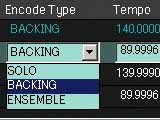 Encoding and Song Construction The VariOS module features a built-in USB port, making it easy to browse your computer’s hard drive for audio files and batch encode them for VariPhrase processing. Three types of encoding are available: Solo encoding is designed for lead vocals and solo instruments, while Backing is optimized for drum loops. Ensemble encoding works best for polyphonic pitched sounds such as pads and strings. Once encoded, audio files are transferred via USB to the VariOS module. With V-Producer, a complete song can be assembled using simple drag-and-drop commands, while taking advantage of nine types of reverb, eight varieties of chorus and 40 amazing-sounding multi-effects. Load Wave File Window This browser window makes it easy to select .WAV/AIFF files from your computer’s hard drive for import. Batch loading and encoding is also supported.  larger size Wave Edit and Encode Window Here you can trim a sample, set the original tempo, select the encoding type and create or adjust slice points for use in the Scope editors.  larger size Sample Edit Window Here you can make adjustments at the sample level including LFO settings, portamento, playback options and more.  larger size Mixer Window Adjust the level, panning and effects sends for each VariOS part.  larger size VariOS Keyboard A virtual keyboard for use within V-Producer.  larger size Effects Window Edit the VariOS module’s reverb, chorus and multi-effectsprocessors. Click to enlarge >> 4f  larger size Do you work in a digital audio sequencer like Logic, Cubase, Performer or ProTools? Create your arrangement in VariOS and use the Export feature to save the encoded audio files or an entire song as .WAV or AIFF files. Then import the audio into your favorite DAW for mixing and further processing. Arrangements can also be saved as Standard MIDI Files (Format 1), and you can sync V-Producer via MIDI clock and MTC. Take It On the Road  The VariOS module features a stand-alone mode for times when a computer isn't practical. Simply encode the samples, load them to the module via USB and edit them in V-Producer. Now they can be saved to the module's flash memory or optional PC card, giving you a 6-part multitimbral sound module capable of playing 14 phrase simultaneously—complete with realtime control over pitch, time and formant. It's like a VariPhrase processor to go. Open-Ended System for Future Enhancements Since the module is simply a dedicated processor (based on Roland’s new R-Core Technology), VariOS can become an entirely new product just by loading new firmware into the module via USB. Once the download is complete and the module is rebooted, simply launch the new control software and VariOS becomes whatever new product you selected, all with the same reliable performance you expect from Roland hardware and without taxing your CPU. Of course the VariOS module can be switched back to the default VariPhrase audio construction system at any time, regardless of what new firmware has been installed. What kind of optional firmware will be available? From V-Producer software version 2.1 and forward, Roland will include two trial firmware sets with bundled control software: the VariOS-8 and VariOS 303. These new firmware sets turn the VariOS module into a polyphonic Analog Modeling Synth and monophonic Analog Modeling Bass Synth, but with modern conveniences like onboard effects and more. Imagine having both of these instruments alive in software and without draining your CPU. VariOS-8 Analog Modeling Synth  larger size Two oscillators with a choice of several analog waveforms and sub-oscillator emulation, low-pass and high-pass filters connected in serial, envelope generators and LFOs, plus velocity-sensitivity and an arpeggiator. New features include the ability to configure the oscillators for intermodulation and waveform sync, plus professional-quality effects and detailed editing screens. And since the VariOS module can work stand-alone, you can use the VariOS-8 like a preset analog modeling synth. It’s like a having a vintage Roland polysynth reborn in VariOS software. Detailed editing screens make programming sounds and the onboard effects quick and intuitive  larger size  larger size . VariOS 303 Analog Modeling Bass Synth  larger size Designed exclusively for VariOS, the VariOS 303 is an analog-modeled bass synth reminiscent of Roland’s vintage TB-303. All the original controls are provided, including the step sequencer and “Slide” parameter. But thanks to the power of Roland’s R-Core technology, this bass synth has been updated to include an impressive collection of effects designed to give you more aggressive sounds. These include a compressor, overdrive/distortion, chorus, delay and 3-band EQ, all connected in serial. There are now two ways to create patterns. Choose from the classic step sequencing of the original, or use the new Slider Pattern screen for easier programming. Classic “acid” bass sounds complete with step sequencing. A new Slider Pattern screen makes programming patterns and “slides” easier.  larger size  larger size Specifications Sound Generator VariPhrase Parts 1 to 6 Maximum Polyphony 14 voices Internal Memory Performance: 1 Samples: 128 Wave memory (RAM): 46 MB Backup memory (FLASH): 32 MB External Storage Device: PC CARD slot (Microdrive, SmartMedia or CompactFlash can be used with PC card adaptor) Sampling Frequency 44.1 kHz (Internal) Data Format 16-bit linear Signal Processing: AD Conversion 24 bits, DA Conversion 24 bits Internal processing: Sound generating section 32 bits (floating point) Effects section: 24 bits (fixed point) Nominal Input Level INPUT (LINE): -18 dBu INPUT (MIC): -43 dBu Nominal Output Level MAIN OUT: +4 dBu DIRECT OUT: +4 dBu Effects Reverb: 9 sets Chorus: 1 set (8 types) Multi: 40 sets Display 16 characters, 2 lines (backlit LCD) Connectors USB Connector, Headphones Jack, Main Output Jacks (L/MONO, R), Direct Output Jacks (L, R), Input Jacks (L, R), MIDI Connectors (IN, OUT), Digital Audio Output: S/P DIF Connectors (COAXIAL, OPTICAL), AC Inlet Power Supply AC 117 V, AC 230 V, AC 240 V Power Consumption 10 W (AC 117 V), 12 W (AC 230 V, AC 240 V) Dimensions 430 (W) x 222 (D) x 44 (H) mm, 16-15/16 (W) x 8-3/4 (D) x 1-3/4 (H)inches EIA-1U Rack Mount Type Weight 2.2 kg, 4 lbs 14 oz Accessories Owner's Manual, CD-ROM (V-Producer, Driver), Power Cord, USB Cable, Rackmount adaptor (two pcs.)
FA questions How can I restore the factory settings of the VariOS ? This restores all data in the VariOS to the factory-set condition (Factory Reset). Follow the procedure in the next. 1. Press the (MENU) button so it’s lighted. The MENU screen will appear. Initially, the MENU screen will show the most recently selected menu. You need to go to the top level menu. You can get there by pressing and continuing to hold the (MENU) button for a few moments (when the (MENU) button is not illuminated), or by pressing the (EXIT) button. 2. Turn the (VALUE) knob to select “Menu 6 Utility,” and press the (VALUE) knob. 3. Turn the (VALUE) knob to select “Menu 6-4 Factory Reset,” and press the (VALUE) knob. 4. The display will ask “Factory Reset OK?,” so press the (VALUE) knob. If you press the (EXIT) button, the Factory Reset operation will be cancelled. This operation will not restore the internal demo song of the VariOS. How can I play back the demo song of the VariOS ? To play back the demo song, follow the procedure in the next. 1. Hold down the (EXIT) button and press the (CURSOR) button.The demo play screen will appear. 2. Press the (VALUE) dial (ENTER) to start playback. 3. Turn the (PITCH)/(TIME)/(FORMANT) knobs to adjust these parameters. 4. Press the (ENTER) button to stop playback. If you press the (EXIT) button, you're returned to the demo play screen. In addition to the VariOS demo song described here, you can also listen to V-Producer demo songs. Since the demo song is stored in internal memory, it will not play if you have deleted the demo song data from internal memory. In this case, refer to “Reloading the internal demo song into the VariOS” The songs data supplied are copyrighted. The demo song disappeared from the VariOS when I retrieve the factory preset. Can I get it again? Since the demo song inside the VariOS is saved in the internal flash ROM of the VariOS, it will not play back correctly if you format the internal flash ROM of the VariOS or if you delete the demo song data. Reload the demo song using the following procedure. If you execute this procedure, all user data will be erased from the internal flash ROM so save the user data again on a PC card before you proceed. 1. Start up your computer, and insert the CD-ROM that was included with the VariOS. If your computer does not contain the VariOS driver, you must first install the VariOS driver as described in “Installation” in the Owner’s Manual. 2. Use a USB cable to connect the VariOS to your computer, and power up the VariOS. 3. Windows: Using Explorer, copy the “VariOS_DemoSong” (located within the “BackUp” folder of the CD-ROM) into the removable disk (the mounted VariOS drive). When the copy is finished, double-click the “remove” icon in the task tray, and click the item that represents the VariOS drive (this will vary depending on your version of Windows) to unmount the drive. Windows XP, 2000 --- USB high-capacity storage device Windows Me --- USB disk Macintosh: Use the mouse to drag the “VariOS_DemoSong” (located within the “BackUp” folder of the CD-ROM in the Finder), and copy it into the “VARIOS_DRV” disk (the mounted VariOS drive) in the Finder. When the copy is finished, drag the “VARIOS_DRV” (the VariOS drive) from the desktop into the recycling bin. Alternatively, you can click VARIOS_DRV on your desktop, and execute Unmount from the Special menu (shortcut:Apple key+ E). 4. Press the (MENU) button of the VariOS so it’s lighted, and the Menu screen is displayed. Initially, the Menu screen will show the most recently selected menu. Hold down the (MENU) button for a time or press the (EXIT) button to move to the top-level menu. 5. Turn the (VALUE) knob to select “MENU8 DISK,” and then press the (VALUE) knob. 6. Turn the (VALUE) knob to select “Menu8-5 Format,” and then press the (VALUE) knob. 7. When “Select Media” appears, choose “Flash ROM” and press the (VALUE) knob. 8. A message of “Are You Sure? Format OK?” will ask you for confirmation. Press the (VALUE) knob once again to execute formatting. If you press the (EXIT) button you will return to the previous screen. During formatting, the display will indicate “Now Processing...” When formatting is finished, the display will indicate “Completed!” How the VariOS uses the memories such as RAM, flash memory, PC card? RAM: The RAM is used for the playback of the samples of the VariOS. When a sample is loaded on the VariOS, the sample data is stored in the RAM. The VariOS usually stores the sampled (audio) data in the computer, and when you play it, the required data is loaded to the RAM in the unit. Flash memory and PC card: Both are used for the storage for the samples when you use the VariOS alone. You should save the sample data to the flash memory and/or PC card when the sample data is transmitted to the VariOS. When you play back the sample data, it is also loaded to the RAM in the unit. What kind of the file format can the VariOS load? What will happen when the VariOS load the sampled data having different sampling rate other than the inner processing rate of the 44.1kHz? The waveforms which the VariOS can load are WAVE files (.wav) AIFF files (.aiff) VariPhrase files (.vpw) The VariOS automatically convert the sampling rate / data format to the 44.1kHz / 16-bit from the ones having different sampling rate / data format. VariOS can load: Sampling rate 96 / 48 / 44.1 / 22.25 kHz Date format 24 / 16 / 8–bit Can I use the VariOS with other sequencer software? You can use the VariOS with other sequencer software, because the VariOS has both of the Master and Slave functions. You can also export the song files as Wave data (WAV/AIFF), or as SMF files so that you can use them with the sequence software when being loaded. VariOS è un sistema hardware/software che permette al musicista di creare tracce audio con la stessa flessibilità tipica delle tracce midi. Il processamento dei segnali avviene all'interno del modulo VariOS che è controllato utilizzando il software fornito in bundle. Questo software, compatibile in ambiente MAC e PC, permette al musicista di lavorare sul pitch il tempo e la formante dei campioni aggiungendo effetti, costruendo un arrangiamento in realtime senza appesantire di alcun carico di lavoro la CPU del computer. Il modulo VariOS può essere aggiornato per mezzo di PC card, il sistema può quindi in futuro assumere funzionalità del tutto differenti da quelle attuali. Questa caratteristica rende quindi questo modulo aperto ad ulteriori sviluppi da parte di Roland. Caratteristiche Sistema Hardware/Software per il trattamento dell'audio in realtime Playback fino a 14 frasi simultanee con multitimbricita' a 6 parti Tecnologia VariPhrase Load/auto encode dei files wav e aiff dal computer via USB Memoria interna fino a 300 secondi in stereo Drag and drop sample arrangiaments La finestra PhraseScope consente l'editing del contenuto melodico di una frase La finestra GrooveScope consente la ricostruzione di un loop ritmico Editing grafico del modulo VariOS , 40 multieffetti, 8 chorus e 9 riverberi Il software V-Producer per VariOS supporta il MIDI clock/MTC sync e l'audio/SMF export La memoria Flash e la PC card consentono di salvare i campioni ed usare il modulo senza PC Architettura aperta che consente futuri aggiornamenti del sistema
Contacts Roland Italy: tel.(++39)02937781 , info Brasil e-mail, e-mail Austria Tel.: 0512 264426 , Fax: 0512 266485 , e-mail Canada phone: 604-270-6626, fax: 604-270-6552, e-mail Finland e-mail France Tel : 01.60.07.35.00 , Fax : 01.60.07.35.08 , e-mail Germany 040 526 009 - 0 , e-mail Hungary e-mail Norway e-mail Portugal Tel: 226 080 06, Fax: 226 080 075 , e-mail Spain Tel: 933 081 000 , Fax: 933 074 503 Sweden e-mail |
advanced technologic sound magazine 2003 april issue 114
|
